For WordPress developers, managing custom fields is often a time-consuming and repetitive task. Advanced Custom Fields (ACF) simplifies this process, but the addition of ACF Copilot takes it a step further by providing tools that save time, reduce errors, and streamline workflows. This guide explores how ACF Copilot can help developers save both time and money while delivering efficient, high-quality WordPress projects.

Why ACF Copilot is a Game-Changer
ACF Copilot is a powerful add-on for ACF that introduces features like reusable templates, bulk editing, and advanced management tools. By automating repetitive tasks and offering enhanced flexibility, ACF Copilot empowers developers to focus on creating dynamic, customized websites.
Key Benefits of ACF Copilot
- Increased Productivity: Save hours by reusing field group templates and bulk-editing fields.
- Error Reduction: Eliminate mistakes with intuitive field configuration and management.
- Cost Efficiency: Deliver projects faster, reducing billable hours and operational costs.
For more information, visit the official ACF documentation.
Setting Up ACF Copilot
Install ACF and ACF Copilot
- Install Advanced Custom Fields (ACF):
- Go to Plugins > Add New in your WordPress dashboard.
- Search for “Advanced Custom Fields” and click Install Now.
- Activate the plugin.
- Install ACF Copilot:
- Purchase ACF Copilot from its official source.
- Upload the plugin via Plugins > Add New > Upload Plugin.
- Activate ACF Copilot.
Accessing ACF Copilot
Once installed, ACF Copilot integrates seamlessly into the WordPress dashboard, enhancing the existing ACF interface with additional tools.
Key Features of ACF Copilot
Reusable Field Group Templates
Reusable templates allow developers to save field group configurations and apply them across multiple projects.
How to Create a Template
- Navigate to Custom Fields in the WordPress dashboard.
- Create a field group and configure the required fields.
- Save the group as a reusable template.
Example Use Case: Save a template for portfolio projects with fields like Project Title, Client Name, and Completion Date. Apply this template to all portfolio pages in future projects.
Bulk Editing Fields
ACF Copilot’s bulk editing feature lets you modify multiple fields at once, saving hours of manual work.
How to Bulk Edit
- Select multiple fields in a field group.
- Use the bulk edit menu to change settings like field type, labels, or return formats.
Example Use Case: Update all text fields in a field group to allow HTML formatting with a single action.
Conditional Logic Automation
ACF Copilot simplifies the process of applying conditional logic, ensuring fields appear only when needed.
Adding Conditional Logic
- Edit a field in your field group.
- Navigate to the Conditional Logic tab.
- Define rules based on other field values or user roles.
Example: Show a “Discount Price” field only if the “On Sale” checkbox is selected.
Saving Time with ACF Copilot
Automating Field Group Assignments
ACF Copilot allows you to assign field groups to post types, pages, or templates automatically.
Example Use Case: Assign a “Product Details” field group to WooCommerce products without manually configuring each product page.
Managing Repeater Fields
Repeater fields are powerful but can be tedious to configure manually. ACF Copilot streamlines this process by enabling quick duplication and editing of repeater fields.
Example Use Case: For a team page, create a repeater field to list team members with fields for Name, Role, and Photo. Use ACF Copilot to duplicate and edit fields efficiently.
Integrating with Page Builders
ACF Copilot works seamlessly with page builders like Elementor, allowing you to dynamically insert field values into your designs.
Example: Use dynamic tags in Elementor to display custom field data created with ACF Copilot.
Learn more about ACF and Elementor integration.
Reducing Costs with ACF Copilot
Faster Project Delivery
Reusable templates and bulk editing significantly reduce development time, enabling developers to complete projects faster.
Real-World Savings
- Before ACF Copilot: Manually creating field groups and editing fields for a complex project might take 10 hours.
- With ACF Copilot: Using reusable templates and bulk editing can cut this time to 4 hours.
Minimizing Errors
ACF Copilot’s intuitive interface reduces the likelihood of configuration mistakes, saving time spent on debugging and revisions.
Example Use Case
Field mismatches or misconfigurations often lead to backend errors. ACF Copilot automates field assignments and configurations, eliminating such issues.
Cost-Effective Maintenance
ACF Copilot simplifies field group management for existing projects, making updates faster and more cost-effective.
Advanced Techniques with ACF Copilot
Lazy Loading for Improved Performance
Combine ACF Copilot with lazy loading techniques to improve page load times for content-heavy sites.
Example Code for Lazy Loading:
function lazy_load_acf_field($atts) {
$atts = shortcode_atts(
array(
'field' => '',
'post_id' => get_the_ID(),
),
$atts
);
$field_value = get_field($atts['field'], $atts['post_id']);
return $field_value ? esc_html($field_value) : '<p>Loading...</p>';
}
add_shortcode('lazy_acf_field', 'lazy_load_acf_field');
Use this shortcode to display custom fields dynamically without slowing down your site.
Caching Custom Field Data
Cache frequently accessed fields to reduce database queries and improve performance.
Example Code for Caching:
function cached_acf_field($atts) {
$atts = shortcode_atts(
array(
'field' => '',
'post_id' => get_the_ID(),
),
$atts
);
$cache_key = 'acf_field_' . $atts['field'] . '_' . $atts['post_id'];
$cached_value = get_transient($cache_key);
if (!$cached_value) {
$cached_value = get_field($atts['field'], $atts['post_id']);
set_transient($cache_key, $cached_value, 12 * HOUR_IN_SECONDS);
}
return $cached_value ? esc_html($cached_value) : '';
}
add_shortcode('cached_acf_field', 'cached_acf_field');
Real-World Applications
E-Commerce Stores
- Use Case: Create reusable field groups for product specifications, reviews, and FAQs.
- Savings: Reduce setup time for similar products across multiple stores.
Portfolio Websites
- Use Case: Use reusable templates for project details and media galleries.
- Savings: Streamline portfolio creation for creative agencies and freelancers.
Membership Platforms
- Use Case: Manage user profile fields dynamically using bulk editing and conditional logic.
- Savings: Simplify complex member data configurations.
Best Practices for Using ACF Copilot
Plan Field Groups Strategically
Organize fields into logical groups based on content type or project requirements to avoid clutter and redundancy.
Document Templates and Shortcodes
Maintain documentation for reusable templates and custom shortcodes to ensure consistency across projects.
Regularly Update Plugins
Keep ACF, ACF Copilot, and WordPress updated to avoid compatibility issues and ensure access to new features.
Conclusion
ACF Copilot is an invaluable tool for WordPress developers, helping to save time, reduce errors, and lower costs across projects. By leveraging features like reusable templates, bulk editing, and conditional logic, developers can streamline workflows and deliver dynamic, user-friendly websites efficiently.
For additional insights and resources, visit the ACF documentation and WordPress developer guides. Start using ACF Copilot today to take your WordPress development to the next level while saving time and money!