Advanced Custom Fields (ACF) is a vital plugin for WordPress developers, enabling them to create custom field groups for dynamic and flexible content management. However, managing and maintaining these field groups over time can become challenging, especially in complex projects. ACF Copilot simplifies field group management, offering advanced tools to streamline workflows and ensure consistent field configurations. This guide outlines the best practices for maintaining ACF field groups using ACF Copilot to maximize efficiency and accuracy.

Why Maintenance is Essential for ACF Field Groups
Maintaining ACF field groups is critical for long-term project success. Poorly managed field groups can lead to cluttered admin interfaces, data inconsistencies, and performance issues.
Benefits of Proper Maintenance
- Improved Organization: Maintain clean and structured field group configurations.
- Error Prevention: Reduce the likelihood of misconfigured fields or missing data.
- Enhanced Performance: Optimize database queries and improve site speed.
Learn more about the capabilities of ACF in the official documentation.
Setting Up ACF Copilot
Install ACF and ACF Copilot
To start managing ACF field groups effectively, you need both plugins installed.
- Download Advanced Custom Fields from the WordPress Plugin Repository.
- Purchase and install ACF Copilot from its official source.
Access ACF Copilot
Once activated, ACF Copilot can be accessed from the WordPress dashboard. Its user-friendly interface offers tools for creating, editing, and maintaining field groups.
Organizing Field Groups
Group Fields Logically
Organizing fields into logical groups is one of the most effective ways to maintain clarity in your admin panel.
How to Group Fields
- Navigate to Custom Fields in the dashboard.
- Create field groups based on content type or functionality (e.g., Product Details, Page Settings, User Profiles).
- Assign field groups only to relevant post types, templates, or taxonomies.
Example: Use separate field groups for “Portfolio Projects” and “Team Members” to avoid clutter.
Use Descriptive Field Labels
Field labels should be descriptive enough for non-technical users to understand their purpose. Avoid vague names like “Field 1” or “Custom Data.”
Example: Instead of “Field 1,” use “Client Name” for clarity.
Leveraging ACF Copilot Features
Bulk Editing Fields
ACF Copilot allows you to edit multiple fields simultaneously, saving time on large projects.
Steps to Bulk Edit
- Select multiple fields in a group.
- Use the bulk edit menu to adjust field settings, such as labels, types, or visibility.
Use Case: Change all text fields in a group to allow HTML formatting with a single action.
Using Reusable Templates
Reusable templates ensure consistency across projects by standardizing field group configurations.
How to Use Templates
- Create and save a field group as a template in ACF Copilot.
- Apply the template to new projects or post types as needed.
Example: Save a reusable template for e-commerce product fields, including specifications, warranty details, and FAQs.
Optimizing Field Group Performance
Limit the Number of Fields
Too many fields in a single group can slow down the admin interface and increase database queries. Keep field groups concise by focusing on essential data.
Cache Frequently Accessed Fields
Dynamic fields can impact performance if queried repeatedly. Use the WordPress Transients API to cache field data and reduce database load.
Example Code for Caching
<?php
$cached_field = get_transient('field_cache');
if (!$cached_field) {
$cached_field = get_field('custom_field_name');
set_transient('field_cache', $cached_field, 12 * HOUR_IN_SECONDS);
}
echo $cached_field;
?>
Optimize Repeater Fields
Repeater fields are powerful but can lead to performance bottlenecks when used excessively. For large datasets, consider using custom post types instead.
Managing Conditional Logic
Use Conditional Logic Wisely
Conditional logic ensures that fields appear only when relevant, improving usability and reducing clutter.
Adding Conditional Logic
- Open a field in ACF Copilot.
- Navigate to the Conditional Logic tab.
- Define rules based on field values or user roles.
Example: Show a “Sale Price” field only if the “On Sale” checkbox is selected.
Test Conditional Logic
After setting up conditional logic, test it thoroughly to ensure it behaves as expected across different scenarios.
Testing and Debugging Field Groups
Enable Debugging
Debugging helps identify issues with field configurations, ensuring proper functionality.
Steps to Enable Debug Mode
- Edit your
wp-config.phpfile. - Add the following lines:
define('WP_DEBUG', true);
define('WP_DEBUG_LOG', true);
- Check the debug log in the
wp-content/debug.logfile for errors.
Use Query Monitor
The Query Monitor plugin is an excellent tool for diagnosing database queries and performance issues related to ACF fields.
Real-World Applications
Portfolio Websites
For portfolio sites, maintain field groups for project details, client testimonials, and tools used. Use reusable templates to apply these configurations across multiple projects.
E-Commerce Stores
Manage product-specific fields like specifications, reviews, and warranty details efficiently using ACF Copilot.
Learn more about ACF WooCommerce integration in the official guide.
Membership Platforms
Maintain user profile fields such as achievements, certifications, and activity logs for membership sites.
Best Practices for Long-Term Maintenance
Document Field Configurations
Keep clear documentation of your field groups, including their purpose and usage. This is especially important for collaborative projects or future updates.
Regularly Review and Update Field Groups
Periodically review field groups to remove unused fields, update settings, or optimize performance.
Keep Plugins Updated
Ensure ACF, ACF Copilot, and WordPress are updated to avoid compatibility issues and benefit from the latest features.
Conclusion
Maintaining ACF field groups with ACF Copilot ensures your WordPress projects remain efficient, organized, and scalable. By leveraging features like bulk editing, reusable templates, and conditional logic, you can streamline workflows and improve field group management.
Whether you’re working on e-commerce stores, portfolio websites, or membership platforms, following these best practices will help you deliver high-quality results while minimizing errors and performance issues.
For additional resources, explore the ACF documentation and WordPress developer guides. Start using ACF Copilot today to enhance your field group maintenance and development efficiency!