Advanced Custom Fields (ACF) and its powerful add-on, ACF Copilot, enable WordPress developers to create dynamic, customized websites with ease. While these tools offer unmatched flexibility, improper use can lead to inefficiencies, performance issues, and unexpected errors. By following best practices and avoiding common pitfalls, ACF and ACF Copilot users can optimize workflows, ensure scalability, and maintain high-quality WordPress projects.

Why Best Practices Matter
Using ACF and ACF Copilot effectively requires careful planning and adherence to proven strategies. Missteps, such as poorly organized field groups or inefficient queries, can lead to slower websites, data inconsistencies, and difficulty in maintaining projects.
Benefits of Following Best Practices
- Improved Performance: Optimize custom field management for faster page loads.
- Scalable Solutions: Build structures that adapt to future project needs.
- Error Reduction: Minimize debugging and troubleshooting time.
Learn more about ACF’s capabilities in the official documentation.
Best Practices for Organizing Field Groups
Group Fields Logically
Organize custom fields into meaningful groups based on content types or functionality. This structure not only reduces admin panel clutter but also simplifies content management for non-technical users.
Example: For a portfolio website:
- Group 1: Project Details (Project Title, Client Name, Completion Date)
- Group 2: Project Media (Images, Videos, Documents)
Use Descriptive Labels
Field labels should clearly communicate their purpose to users managing the site. Avoid generic names like “Field 1” or “Custom Data.”
Example: Use “Project Title” instead of “Title” for a portfolio field.
Limit Field Assignments
Assign field groups only to relevant post types, pages, or taxonomies to avoid unnecessary clutter.
Example: A “Product Details” field group should apply only to WooCommerce products, not blog posts.
Using ACF Copilot Effectively
Leverage Reusable Templates
Save time and maintain consistency across projects by using ACF Copilot’s reusable templates.
How to Use Templates
- Create a field group for frequently used configurations.
- Save the group as a template in ACF Copilot.
- Apply the template to new projects as needed.
Example Use Case: Use a “Team Member Fields” template for websites requiring staff profiles, including Name, Role, and Contact Info fields.
Bulk Edit Fields
ACF Copilot’s bulk editing feature allows you to update multiple fields simultaneously, saving hours of manual adjustments.
Example: Change all text fields in a group to allow HTML formatting with a single action.
Implement Conditional Logic
Use ACF Copilot to automate conditional logic rules, ensuring fields are displayed only when necessary.
Example: Show a “Sale Price” field only if a “On Sale” checkbox is selected.
Avoiding Common Pitfalls
Pitfall 1: Overloading Field Groups
Adding too many fields to a single group can lead to slower admin interfaces and increased complexity for content editors.
Solution
Split large field groups into smaller, logical sections to improve usability and performance.
Example: Divide a “Product Details” group into “Basic Info” (Price, SKU) and “Specifications” (Dimensions, Materials).
Pitfall 2: Inefficient Queries
Custom fields can increase database queries, especially when using repeater fields or complex relationship fields.
Solution
- Use
get_field()instead ofthe_field()for flexibility in template coding. - Cache frequently accessed fields with the WordPress Transients API.
Example Code for Caching:
function get_cached_field($field_name, $post_id) {
$cache_key = 'acf_' . $field_name . '_' . $post_id;
$cached_value = get_transient($cache_key);
if (!$cached_value) {
$cached_value = get_field($field_name, $post_id);
set_transient($cache_key, $cached_value, 12 * HOUR_IN_SECONDS);
}
return $cached_value;
}
Pitfall 3: Ignoring Performance Optimization
Repeater fields, relationship fields, and other complex field types can slow down page load times if not optimized.
Solution
- Avoid excessive use of repeaters for large datasets; use custom post types instead.
- Use lazy loading for fields that don’t need to be displayed immediately.
Example Code for Lazy Loading:
function lazy_load_field($atts) {
$atts = shortcode_atts(
array(
'field' => '',
'post_id' => get_the_ID(),
'placeholder' => 'Loading...',
),
$atts
);
return '<div class="lazy-field" data-field="' . esc_attr($atts['field']) . '" data-post-id="' . esc_attr($atts['post_id']) . '">' . esc_html($atts['placeholder']) . '</div>';
}
add_shortcode('lazy_acf_field', 'lazy_load_field');
Pitfall 4: Overcomplicating Conditional Logic
Too many conditional logic rules can confuse content managers and increase field rendering time.
Solution
Simplify logic by grouping related conditions and testing thoroughly.
Example: Instead of multiple separate conditions, create a hierarchical structure:
- Show “Discount Details” only if “On Sale” is checked and a “Sale Price” is entered.
Testing and Debugging
Enable Debugging
Debugging is essential for identifying issues with field configurations or performance.
Steps to Enable Debug Mode
- Edit your
wp-config.phpfile. - Add the following lines:
define('WP_DEBUG', true);
define('WP_DEBUG_LOG', true);
- Check the debug log in the
wp-content/debug.logfile.
Use Query Monitor
The Query Monitor plugin helps diagnose slow queries and database performance issues related to ACF fields.
Real-World Applications
Portfolio Websites
Use ACF Copilot to manage project fields like client names, completion dates, and tools used.
Best Practice: Save a “Portfolio Fields” template for reuse across multiple portfolio sites.
E-Commerce Stores
Enhance WooCommerce stores with custom fields for product specifications, FAQs, and warranty details.
Best Practice: Use conditional logic to display warranty fields only for eligible products.
Membership Platforms
Create custom user profile fields such as achievements, certifications, and activity logs.
Best Practice: Test conditional logic thoroughly to ensure fields behave correctly for different user roles.
Maintaining Scalability
Regularly Review Field Groups
Periodically review and update field groups to remove unused or redundant fields.
Document Configurations
Maintain documentation for field group structures, conditional logic rules, and reusable templates.
Conclusion
ACF and ACF Copilot are indispensable tools for WordPress developers, but their full potential is unlocked only when used effectively. By following best practices, such as organizing field groups logically, optimizing queries, and leveraging ACF Copilot’s advanced features, developers can avoid common pitfalls and build scalable, high-performance websites.
For more insights and resources, visit the ACF documentation and the WordPress developer guides. Start implementing these best practices today to enhance your ACF projects and maximize efficiency!