Advanced Custom Fields (ACF) Copilot is a powerful WordPress plugin that simplifies the process of managing and visualizing custom fields. Whether you’re using the Classic Editor or the modern Block Editor (Gutenberg), ACF Copilot’s LivePreview feature lets you see real-time changes as you work on your website. This guide will explore how to effectively use LivePreview for both editors, optimizing your workflow and ensuring seamless front-end representation.
Why Use LivePreview in ACF Copilot?
The LivePreview Mode in ACF Copilot brings a new level of efficiency and accuracy to managing custom fields. Here are its standout benefits:
- Real-Time Editing: See immediate changes as you tweak custom fields, reducing guesswork.
- Improved Productivity: No need to save, refresh, or navigate back and forth between the editor and the front end.
- Streamlined Workflow: Perfect for designers, developers, and content creators who want a smooth editing experience.
Using LivePreview in the Block Editor (Gutenberg)
The Block Editor offers a modern interface and is widely adopted for creating dynamic WordPress layouts. Here’s how you can utilize LivePreview Mode in the Block Editor:
Activate LivePreview Mode
- Ensure you have the latest version of ACF Copilot installed.
- Navigate to the post or page you want to edit.
- Locate the ACF field in the editor and begin making adjustments. LivePreview Mode is activated automatically, allowing you to see your changes in real time within the Gutenberg interface.
Edit with Precision
- Modify ACF fields, such as images, text, or custom blocks, and watch how they appear instantly.
- Use this feature to fine-tune your layouts and ensure consistency across your site.
Test Responsiveness
- The Block Editor’s LivePreview supports responsive views. Switch between device previews to confirm that your changes look great on desktops, tablets, and mobile devices.
Pro Tip: Combine ACF Copilot with plugins like GenerateBlocks for advanced layout control, or Kadence Blocks for feature-rich designs.
Using LivePreview in the Classic Editor
While many users are transitioning to the Block Editor, the Classic Editor remains a staple for developers and sites requiring a simpler interface. LivePreview in the Classic Editor ensures that even traditional workflows benefit from real-time visualization.
Activate Classic LivePreview
- Open a post, page, or custom post type in the Classic Editor.
- Edit ACF fields directly in the meta box. Changes are reflected in real time through LivePreview Mode.
Refine Content Layouts
- Adjust fields such as custom text, images, and repeaters. Watch how these updates will look on the front end without needing to save or refresh the page.
Preview Front-End Changes
- Use the LivePreview pane to visualize the impact of your edits on the front end, ensuring your content aligns perfectly with your design.
Helpful Resource: Learn more about the Classic Editor’s advantages on WordPress.org.
Best Practices for Using LivePreview Mode
To maximize the benefits of LivePreview in ACF Copilot, follow these best practices:
- Test Across Browsers
- Ensure that your ACF field changes look consistent across major browsers like Chrome, Firefox, and Safari.
- Combine with Theme Builders
- Enable Debugging
- Activate debugging tools during development to catch potential issues in your custom fields or theme compatibility.
- Leverage Conditional Logic
- If your custom fields use conditional logic, verify their behavior in real-time with LivePreview to avoid unexpected display issues.
Who Benefits Most from ACF Copilot’s LivePreview?
- Content Creators: Visualize how content will appear to site visitors without leaving the editor.
- Web Designers: Ensure that custom fields align with design specifications in real time.
- Developers: Save time by skipping the repetitive save-and-refresh cycle during development.
Conclusion
The LivePreview Mode in Advanced Custom Fields Copilot revolutionizes how you manage and view custom field changes in WordPress. Whether you prefer the Classic Editor or the Block Editor, this feature ensures a smooth, efficient, and intuitive editing experience.
By incorporating real-time visualization into your workflow, you can focus on creating stunning, functional websites without worrying about how your changes will translate to the front end.
Explore ACF Copilot and elevate your WordPress editing experience today! Learn more about its features on the official ACF website and stay updated with the latest WordPress tools to enhance your development process.
Additional Resources
- How to Use ACF with Elementor
- WordPress Developer Documentation
- Choosing Between the Classic Editor and Block Editor
Would you like me to help format this post for WordPress or optimize it further for search engines? Let me know!